? How to Register in ENGAGE
If you’re a new user, you’ll need to create an account before logging into ENGAGE.
This quick guide will walk you through the registration and verification process.
? Step 1: Go to the ENGAGE Log-In Page
Open your ENGAGE site and click the “New User? – Sign Up” button on the login screen.
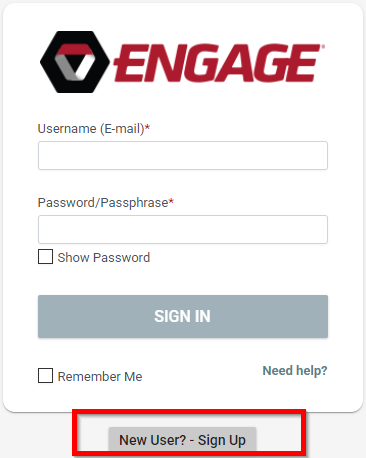
✉️ Step 2: Enter Your Account Information
On the registration form:
- Enter your Username (Email Address).
- Create a Password/Passphrase in the corresponding field.
- Click Register.
? Step 3: Check Your Email for Verification
If ENGAGE can match the email you entered to an existing record in the system, you’ll receive a verification email from:
? engagesupport@uniontrack.com
Open the email and click the “here” hyperlink to verify your account.
? Step 4: Verify Your Account Information
After selecting the verification link, you’ll be directed to the Account Verification page.
You’ll need to complete a few security steps to confirm your identity:
Enter the following:
- Security Questions (create or confirm)
- Date of Birth (D.O.B.)
- Postal Code
- Primary Phone Number
- (Optional) Member Number (if provided by your Administrator)
✅ Step 5: Complete Verification
ENGAGE will link your account automatically once the information you provide matches what’s on your existing ENGAGE profile.
? Note: If any of the information entered doesn’t match your record exactly, you won’t be able to complete verification until the details are corrected.
? Having Trouble?
If you experience any issues while registering or verifying your account:
- Contact your Organization Administrator, or
Reach out to the ENGAGE Support Team at
? engagesupport@uniontrack.com
? Tips for Success
- Use the same email address your Training Center has on file.
- Double-check that your Date of Birth and Postal Code are entered exactly as recorded.
- Check your spam or junk folder if you don’t see the verification email within a few minutes.
- For password best practices, choose a passphrase that includes letters, numbers, and symbols.
